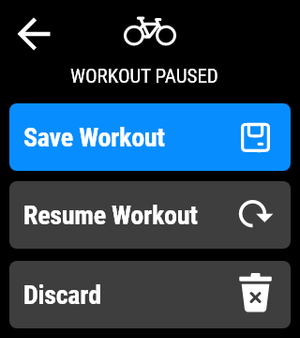Workout Mode is an all-new feature that ties in with the Activity component of the watch. Utilizing inspiration from the Timex Smart series, I was given responsibility to craft the entire workout mode for the Timex Family Connect watch.
Users are able to train with their workout of choice, customize their training pages, and review their fitness metrics on the watch (as well as the app!)
Types of Workouts
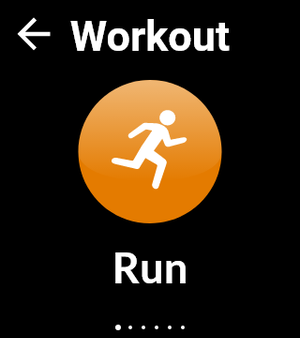
Run Workout

Walk Workout

Bike Workout
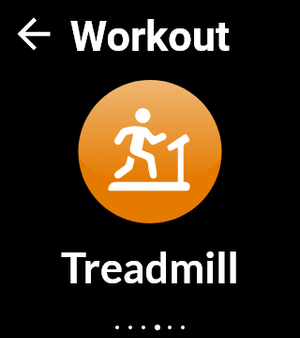
Treadmill Workout
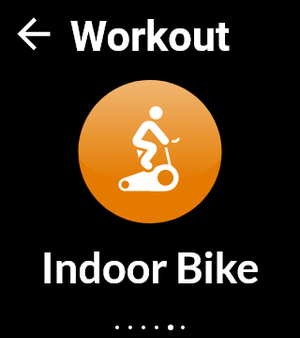
Indoor Bike Workout
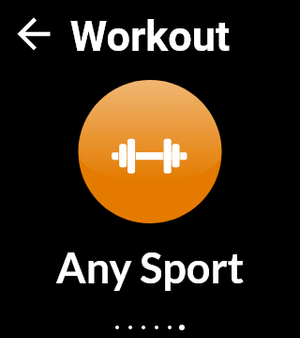
Any Sport Workout
With there being 6 different workout modes (Run, Walk, Bike, Treadmill, Indoor Bike, or Any Sport), there are some that can utilize GPS-tracking to calculate some of the fitness metrics with more accuracy.
GPS Workouts
Modes that have the optional GPS feature include: Running, Walking, Biking, and Any Sport. (Users are able to begin without GPS, if wanted)
GPS Locating
GPS Ready
Training Pages
The training pages are the active mode of while the user is exercising. The training pages are categorically itemized to fit as much legible and efficient information as possible on the screen. As we’ve found from studying our user groups, larger fonts are highly preferred.
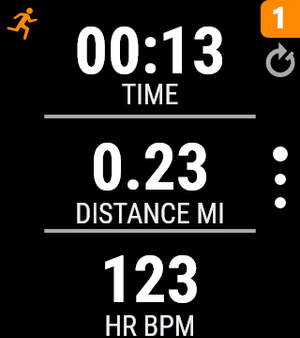
Run Example

Walk Example

Bike Example

Run Summary
The user has an indication of which workout they have selected and are performing in the top left corner. They are given three pages of data metrics they can customize to view. Swiping up and down goes through each of the three training pages, while the lap counter in the top right is used for counting multiple laps.
Finally, after saving a workout, the user can see the workout summary and are notified they can see a more detailed review on the Family Connect App.
Customize Pages
Users are given the luxury of customizing their training pages with metrics that they want to see. Since there are three viewable training pages, users are given the option to customize both their pages AND number of field displays (up to 3 per page).
Customize Display Flow
The model depicted above illustrates the process a user would take to customize their training page fields. By opening their specified workout settings, they see the feature to “customize display”.
Since the workout mode offers up to 3 pages of displayable data, that means a maximum of 9 metrics can be displayed while a workout is in progress. This is a great number of variables as using the 7(+/-)2 principle indicates that this is the upper range of working memory capacity for users processing information at once.
To change the layout, the user is able to select if they want all three fields, two, or just one for that page. By customizing the fields, the user can select a data category and find their relevant metric of choice.
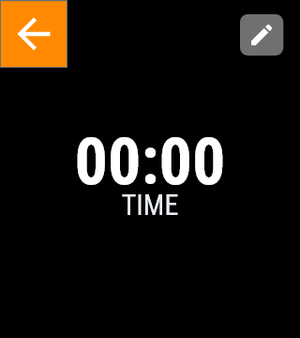
1 Field Display

2 Field Display
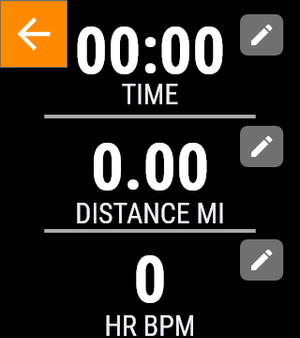
3 Field Display
Save and Pause
By swiping right on the main active mode of a workout, users are presented with their options in the case that there is need to pause a workout or end it short.
The first course if action is to figure out if the user needs to simply ‘pause’ their workout for a short-term duration or if they are ending the workout. By first displaying the ‘pause’ sequence, we are handling all users that are more likely to just pause an active workout instead of ending it.
By having an “X” button that further allow users to explore their ending options, we are ruling out the rest of the users. The end options are to:
• Save Workout (Preferred Call-to-Action)
• Resume Workout (Error Prevention)
• Discard (Exit Sequence)

Workout Running
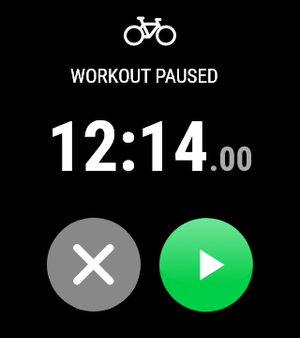
Workout Paused